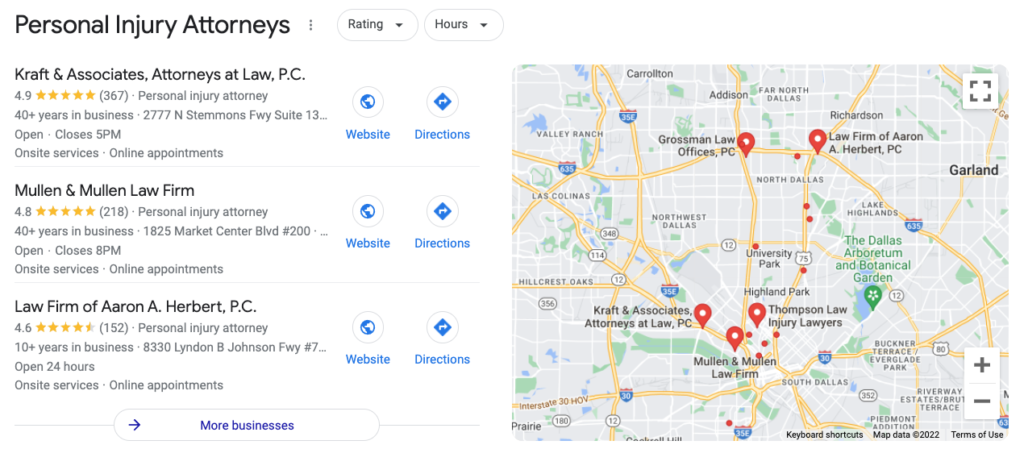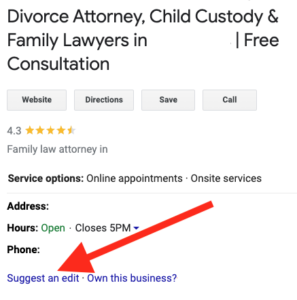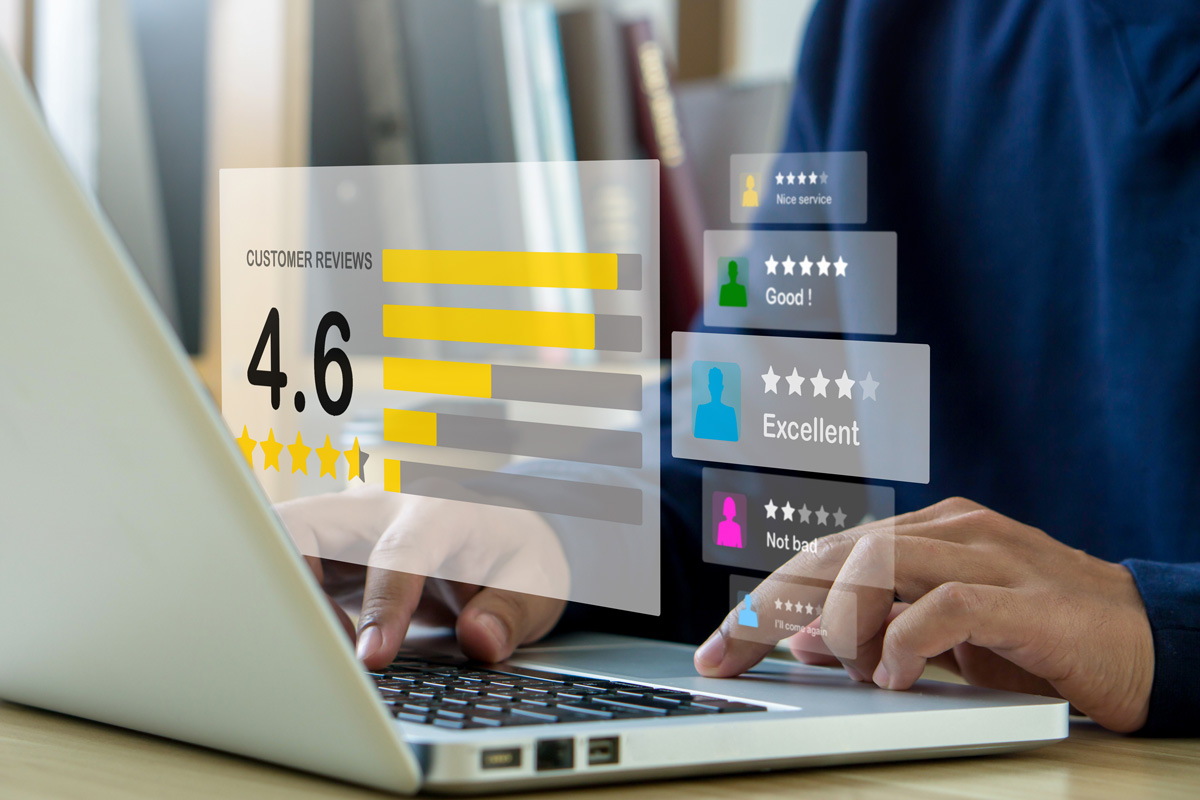Let’s face it, spam is one of the most tedious things about our online lives. It affects all of us on professional and personal levels. Recently, Google Maps spam has begun impacting local businesses.
Have you noticed suspicious listings on the Google Maps pack or listings that are going against Google’s terms of service to try to rank higher? You can defend yourself and your company from suffering at the hands of Google Maps spam. Check out our guide below to learn more about how to combat this particular type of spam.
Table of Contents
The Google Maps 3-Pack & The Spam That Affects It
Achieving a desirable spot in the Google Maps 3-Pack means potential clients will immediately see your business—along with your reviews, address, hours, and specializations—when they search for your services. The 3-Pack appears under the paid Google Ads sections.
Unlike Google Ads, the 3-Pack is populated by organic results. As such, clients may consider this section to be more trustworthy and believable. Recently, however, businesses have crawled their way into the coveted 3-Pack by “cheating,” taking the position away from honest, hardworking companies like yours.
The silver lining to this dark cloud is your ability to submit an edit or escalate spam to Google.
Google Maps Spam: The 4 Things to Watch Out For
When it comes to Google Maps spam, you should keep an eye out for the following:
- Business names that feature keyword stuffing
- Example: Jacksonville Car Accident Personal Injury Law Firm
- Businesses that are ineligible to be on Google Maps
- Businesses with multiple listings for one singular business
- Business with listings at locations where they don’t exist physically
If you’ve come across any strange, uncharacteristic results in the 3-Pack, then you can dig a bit deeper to confirm your suspicions. Before you submit an edit, you must be absolutely certain that the spam actually is spam.
Business Names
When it comes to the 3-Pack, the business name listed should match:
- The name displayed on the business’s sign on Street View
- The name on the business license [You can look this up using the Texas Taxable Entity Search page]
- The name listed on the website
The business name should not include descriptions or lists of keywords to try to get an artificial boost.
This is the most common type of spam.
Addresses
The address, in a similar way to the business name, can easily be confirmed by digging a little deeper. Below are a few ways you can check to see if the potential spam listings are legitimate or false.
- Use Street View to confirm the business is actually at the address listed
- Search the address on Google. Google Maps listings do not allow for mail service or PO boxes to be listed as business addresses.
- Use Google Maps to zoom in on the address and identify any other businesses that may be using the same address
- Physically drive by the location and take pictures to confirm whether the business is there or not
- Give the business a call and ask them for directions to their office. Pay close attention to how they respond. If their reply doesn’t match the actual route, then you may have a spam account on your hands
- Check the address on the Google Map Pack with the address listed on the firm’s actual website. If it doesn’t match, then you can use this detail as evidence as well
How to Report Spam
If you were successful in your evidence collection process, then you can proceed to the next step to report the spam listings.
Business Redressal Complaint Form
One option is to make a submission to Google’s Business Redressal Complaint Form. Simply fill out this form and click submit. The form allows you to identify the malicious content on Google Maps (title, address, phone number, etc.). You also have the ability to upload files to further bolster your case.
From there, the Google My Business team will receive the report. According to the submission form, Google will “not process your complaint if it isn’t properly filled out or if the complaint is incomplete.” Make sure everything is properly filled out before submitting.
Submitting Edits
While submitting manual edits to Google listings has become less effective in recent years, it is still a good method to try out.
To submit an edit, simply go to Google Maps and pull up the listing then click on “Suggest an Edit.” Depending on the spam type, you can select either to:
- “Change a name or other details”
- This will come in handy when the spam listing features keyword stuffing in their business name. Here, you will be able to remove the keywords so the business name matches the official name.
- “Remove this place”
- Upon selecting this option, you’ll be able to choose a reason for removal. Here, you can select between “doesn’t exist” or “spam, fake, or offensive.”
Now that you’ve submitted your edits, the ball is in Google’s court. It’s up to them to go over your edits and decide whether or not they’re applicable.
We’ll Make Sure Your Business is On Top — Contact AGI Marketing Today
As you can see, a lot goes into fighting against spam on Google Maps. If you’re looking for a partner that can provide you with the proper guidance and assistance you need to stay on top of the game, then AGI Marketing can help. Give us a call today to learn more about what we have to offer.